ACE Layouts
ACE Layout is one of the four auto-layout options you can use when starting a project or editing a page in Layout or Cover View. ACE generates page designs differently to Template and Quickbooks layouts, ACE Layouts are not predefined and photos or text will never overlap each other. The software analyses the content on your existing page including the number of photos and placeholders, then generates alternative layouts.
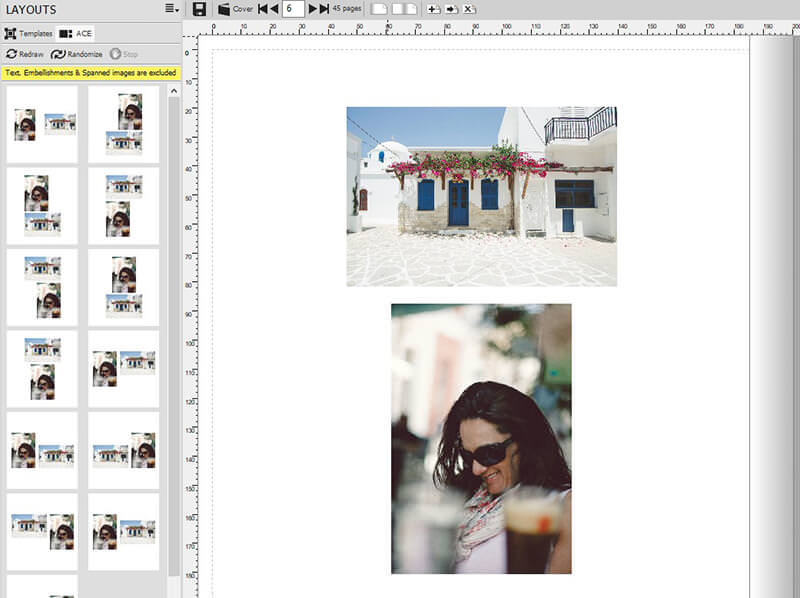
Using ACE to start a project
When starting a new project, select Auto-fill option, you will then be asked to add the folder of photos you wish to include.
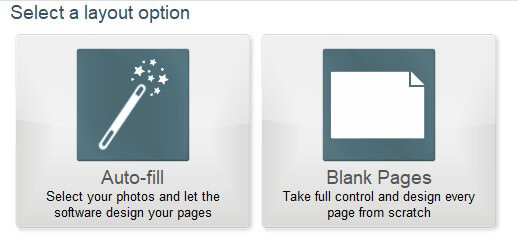
Then select your options and click on ACE.
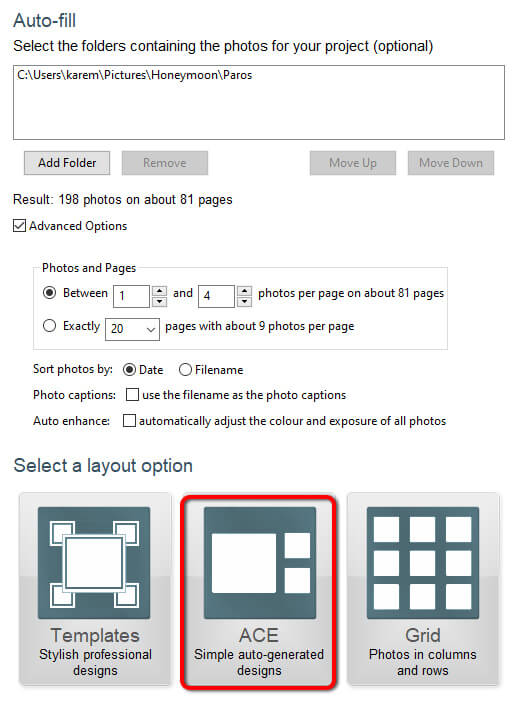
Accessing ACE in Layouts
ACE layouts can be accessed in Layout View or Cover View via the Layouts button in the Contents Panel menu then clicking the ACE icon from the Layouts sub menu. They can also be selected in the Layout Wizard when you start a new project.
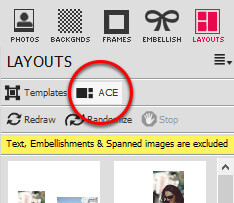
When ACE layouts are generated, they will include the same number of photos or placeholders that already existed on the page, just as it will keep all the existing backgrounds, frames and rotation settings, it will just rearrange them. However, both ACE and Template Layouts will ignore any text or embellishments on a page. Furthermore Templates will alter and adjust existing settings in a page design.
Given an existing page of photos, Momento can create a set of several new, creative ways of laying out the same photos. All the settings you have already applied to the photos and contents on your page, including frames, relative sizing, rotation, saturation, stay the same, it is just the photos that are rearranged into a new layout. The layouts are generated at random, using special design rules that create spacious arrangements of photos where the edges of photos are aligned with each other and don't overlap. Note: If you have no photos on a page, you cannot create or apply any ACE Layouts to the page
Redraw & Randomise option
If you don't like the design created, simply click the Redraw or Randomize buttons and the software will endlessly generate more ACE Layouts and an infinite number of great page designs.
Clicking on the ACE button will automatically give you a number of layouts to choose from, but if you do not like the current selection you can click on the Redraw button.
If you like the choice of size and shape the ACE Layout has given you, however are unsure of the layout, clicking Randomize will rearrange the photos within each of the layouts provided.
.jpg)
Using an ACE Layout on an existing page
Once you have a layout you like, simply click on it and drag it onto the page.
Using ACE to edit a page
To apply an ACE Layout to an existing page or cover design:
- Ensure that you are viewing a page with one or more photos on it
- Click on the ACE tab at the top of the panels area (the left portion) of the screen. Some layouts will be automatically drawn for you.
- If none of the generated layouts appeal to you, click the
 button, and Momento will create several more.
button, and Momento will create several more. - If you would like Momento to also vary the relative sizes of the photos on the page, click the
 button.
button. - When you see a layout that you may like, double-click on it to see how it looks on the page.
- If you would like the photos on your page laid out in regular rows and columns (in a grid format), click the Grid button. All photos will be laid out with the same size, in such a way to make the best use of the available page area.
If you choose an ACE Layout that you\'re not entirely happy with, it is easy to make changes to it. Repeat steps 3-5 until you are happy with the chosen layout.
Notes
- The more images you have on the page, the more time it takes
- If you have more than 8 images, it will default to grid, as the redraw time is too great
In addition, you can use Templates to help you with even more ideas for creative page layouts
Image Credits: The Beautiful Collective