How to manage your photo collection
One of the biggest obstacles to starting a photo book is an overwhelming digital photo collection. To help you get yours under control and make it easy to design a book, we've put together our top tips on sorting and backing up photo files. We're not the experts though, so we recommend you find out more from The Photo Managers, the leading international educational community for photo management. They advise on how to save, find and share photos, as well as how to organise and curate photo collections, digitise prints, and set up photo backup systems. It can be as simple as doing the following each month:
- Transfer new photos from camera and mobile devices to computer
- Store them all in a single folder with yearly and monthly sub folders
- Name folders by date in reverse order i.e. 2021-05-12 Mothers Day
- Delete duds and duplicates, just keep the best and most meaningful
- Back up to multiple devices like external hard drives and cloud storage
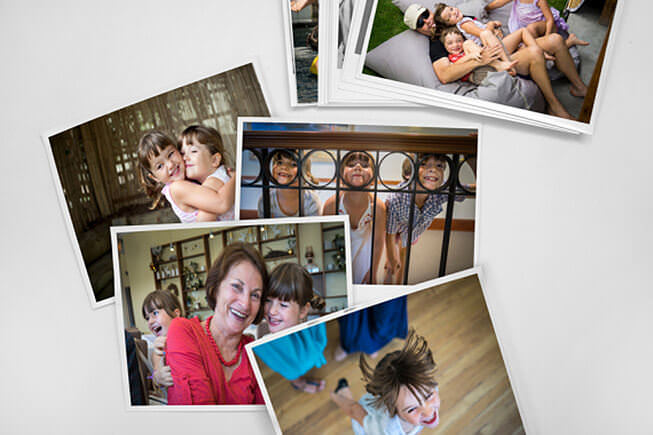
You might have years, even decades, of digital and printed photos to sort through but don't let the size of your collection stop you from starting! Make life easy by only reviewing files from the last 12 months first. Once you've got them sorted, and a process in place, then tackle earlier years, one year at a time. Setting, writing down and committing to a schedule, like organising files from one year every month or quarter, will keep you on track. May the force be with you!
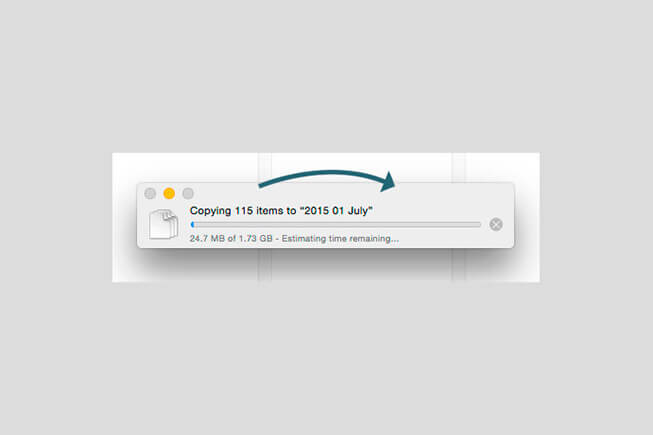
Photo management will become easier and habitual if you commit to downloading new photos off all your different capture devices every month. Plan to transfer all the image files off your snappy camera, DSLR, mobile device and social feeds into a single location. Make it impossible to forget by putting a monthly reminder in your diary.
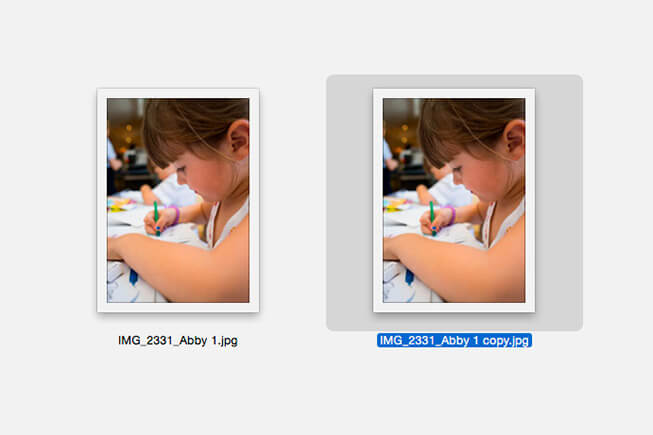
As soon as you’ve transferred new files to your computer, review them and delete obvious duds or duplicates. Just keep the best and most meaningful. You can do this in Lightroom by manually flagging or ranking your photos, and there are also programs that can automatically detect and delete duplicate images for you. BEWARE: Never delete files off your camera as it may corrupt the memory card and erase all the photos.
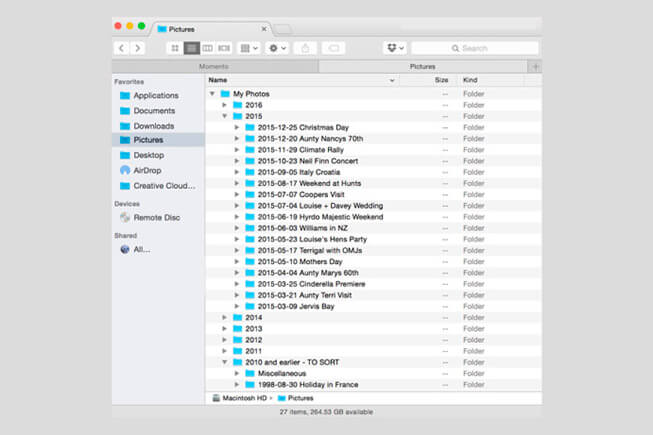
There’s no correct folder structure for managing photos but when you're making a photo book with Momento, our software prefers less than 300 files per folder. To make it easy to find photos, create a folder for each year then a folder for each month. Name your monthly folders in reverse order with a descriptive name like YYYY-MM-DD Event Name, so the folders will always appear in chronological order, and be easy to search.
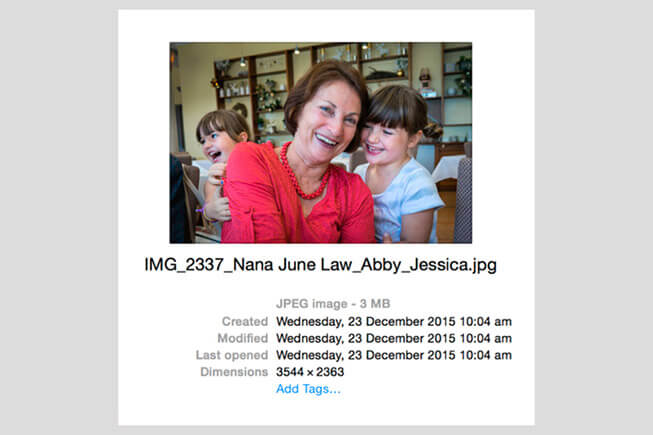
There are two kinds of people in the world – those who have lost a hard disc and those who will – so avoid the physical and emotional anguish by backing up your data at least monthly. Choose a back-up system that works for you. External hard drives and cloud storage services are best. USB thumb drives, SD/DVDs or your camera’s memory card are not reliable enough for long term backup. If you’re serious, archive your photos to two or three devices or services in different locations.
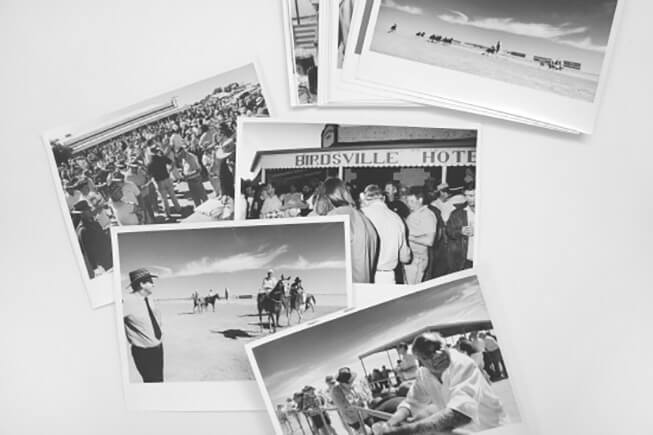
The quality of scanned images varies depending on the hardware used, the knowledge of the operator and the workflow used. If you wish to scan them yourself see our scanning guide, tips and tricks. If you want the best results and to save weeks of work, pay an expert to scan them for you. They generally charge per photo and include basic image correction and dust removal in the price.

This is an even more specialised skill than scanning photographic prints, so if you plan to do this yourself you’ll need a scanner that has a special attachment to hold the negatives and slides. If you genuinely want the best results, hire a certified photo manager.
Find more advice on how to preserve your photos from Peter Eastway.
Visit our Service Directory for photo organising & book design help.
Photo Credits: Katherine Williams, Anna Jeffery, Berylouise Mitchell, Peter Eastway