Embellishments & Backgrounds
In addition to your own photos, Momento has created hundreds of professionally designed decorative graphics you can add to enhance your design such as background colours, frames, borders, letters and embellishments. Each package is provided for free and can be added to the Momento software via the software Updater panel. See some examples below and the full embellishment gallery here:
Using Embellishments
Once you have downloaded your embellishments from the Software Updater Panel, they are added to the pages of your photobook in much the same way that photos are added, and are treated in almost exactly the same way once they're on the page. Embellishments can be added in Sort View, Layout View or Cover View, and are dragged from the left portion of the screen (the Embellishments Panel) to the centre portion of the screen.
Packages and Types
Momento comes with a large number of embellishments. To make it easy to find the one most suitable for your project they have been grouped, or categorised, in two ways:
- By Packages. A "package" can be thought of as a genre or flavour, for example Fleur, Baby Girl, True Colours and Travel.
- By Type. A "type" can be thought of as a functional description of the embellishment, for example frames, backgrounds and borders.
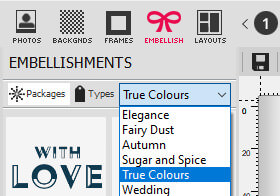
Adding and Working with Embellishments
Once you have selected the Embellishments Panel and selected the package or type of embellishments that you want, adding the desired embellishment to your page, and then working with it (moving, resizing, rotating it, etc) is done using exactly the same techniques as with photos.




