Quick Help
The Quick Help Panel contains a quick reference guide to the common options on the main parts of the screen .
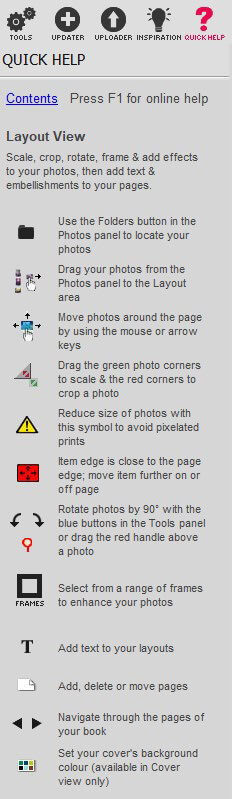
Keyboard Shortcuts
All the major functions, screens, tools and settings in the Momento software can also be accessed by keyboard shortcuts. This allows you to access everything in the software with a few taps on the keyboard rather than scrolling through menus or clicking on icons. This can make the design process much faster by allowing you to quickly use your favourite tool or jump to a new screen or panel in one second. Below is a full list of shortcuts.
Note: It is important that you hold the Ctrl or Alt key down first, before tapping the second key.
- Main Views
- Sort: F2
- Layout: F3
- Preview: F4
- Export: F5
- Panels
- Photos: Ctrl+F1
- Backgrounds: Ctrl+F2
- Frames: Ctrl+F3
- Templates: Ctrl+F4
- ACE Layouts: Ctrl+F5
- Embellishments: Ctrl+F6
- Tools: Ctrl+F7
- Updater: Ctrl+F8
- Uploader: Ctrl+F9
- Quick Help: Ctrl+F11
- Navigation
- Go to first page: Home
- Go to next page: Page up
- Go to previous page: Page down
- Go to last page: End
- Go to cover: Ctrl+Home
- Pages
- New page at end: Ins
- Insert new page: Ctrl+Ins
- Move page: Ctrl+Shift+Ins
- Delete Page: Ctrl+Del
- Rotation
- Rotate 90° left: Ctrl+[
- Rotate 90° right: Ctrl+]
- Rotate 1° left: Ctrl+Shift+[
- Rotate 1° left: Ctrl+Shift+]
- Tools
- Add text: Ctrl+P
- Apply last frame: Ctrl+J
- Mirror layout: Ctrl+M
- Tidy page: Ctrl+T
- Layers
- Bring forward: Ctrl+.
- Bring to front: Ctrl+Shift+.
- Send backward: Ctrl+,
- Send to back: Ctrl+Shift+,
- Align photos
- Horizontal centre: Ctrl+Num0
- Vertical centre: Ctrl+Num.
- Left: Ctrl+Num4
- Right: Ctrl+Num6
- Top: Ctrl+Num8
- Bottom: Ctrl+Num2
- Align to Page
- Centre: Alt+Num5
- Horizontal centre: Alt+Num0
- Vertical centre: Alt+Num.
- Left: Alt+Num4
- Top left: Alt+Num7
- Top: Alt+Num8
- Top right: Alt+Num9
- Right: Alt+Num6
- Bottom right: Alt+Num3
- Bottom: Alt+Num2
- Bottom left: Alt+Num1
- Size
- Largest: Ctrl+Alt+Num+
- Narrowest: Ctrl+Alt+Num4
- Shortest: Ctrl+Alt+Num2
- Smallest: Ctrl+Alt+Num-
- Tallest: Ctrl+Alt+Num8
- Widest: Ctrl+Alt+Num6
- File
- New document: Ctrl+N
- Open: Ctrl+O
- Save: Ctrl+S
- Save as: Ctrl+Shift+S
- Exit: Alt+F4
- Edit
- Undo: Ctrl+Z
- Redo: Ctrl+Y
- Cut: Ctrl+X
- Copy: Ctrl+C
- Paste: Ctrl+V
- Delete: Del
- Delete with placeholder: Alt+Del
- Replace Mode: Ctrl+R
- Select all: Ctrl+A
- Deselect all: Ctrl+D
- Help
- Full Software Help: F1